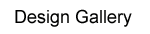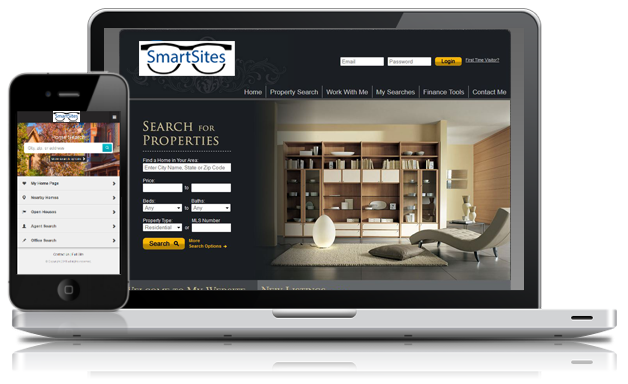Getting Started With Google My Business for Real Estate Agents & Brokers
What is Google My Places? Click here...
Google My Business is an online marketing opportunity you don't want to miss. Think of it as Google's business directory and since Google dominates the search engine market with 2/3rd's of all internet searches (and growing according to comscore) you can see how it makes sense to put your best forward here. Having a solid Google My Business listing is a great way to position your real estate business as a leader in your local market. While some industries might cater to this more than others (restaurants for example), every real estate agent can benefit from enhanced exposure in local search. Local search is smaller, and although you might have a lot of competition, you have a better chance of connecting with relevant searchers and outranking the national portal sites (Zillow, Trulia, Realtor.com) than if you just focus on the traditional / national Google search engine results. Long story short: This should be a priority for any real estate agent or broker looking to take advantage of internet lead generation.
How to Submit Your Business to Google My Business
Google My business makes it incredibly easy to get started. In less than 5 minutes, you can get your business listing up and running on the largest search engine out there. Follow the steps below to get started:
Step 1
Click this link, agree to the Terms, and start adding information about your business in the blanks. This might seem like more than one step, but it's so quick that clicking the link and agreeing to the terms doesn't need much discussion. You will be asked to type in your email address (use the one you want associated with your listing), and then you're on your way. You will be taken to a screen like the one shown below, so simply fill in your information as best you can:
Tips on naming your business and choosing an address...
- Use your name or brand name as the business name (ex: Tom Fernandez, Realtor or Team Fernandez Real Estate).
- Note: CalBRE is recommending using your brokers business address to mitigate any potential non-compliance issues in terms of your place of business.
- Use your cell phone, Google Voice line or any other phone # that you control. Cell phone works great as sometimes Google will utilize a text message verification process to verify your business.
Step 2
Verify your business, or continue and come back later. At one point or another, you're going to have to verify your business by mail. This will ensure that your business really is located where you say it is. You will be taken to the screen (shown below). For now, we'll skip the verification.
Step 3
Get started filling out information regarding your listing. This is essentially the final section of your Google My business listing, but there are several parts that go into this section. As shown in the screenshot below, there are four options on the left sidebar (the below screenshot is the general "Places for Business" overview tab). You can click each tab to begin filling out information.

As you can see, none of the edits will show up until you have verified that you are the owner of the business (Step 2). Other tabs include listings tab, offers, and AdWords Express.
It's as simple as that! Once you're verified, all of your edits will show up and your listing will become a part of the Google My Businesscommunity. Next comes optimizing your business listing so that it shows up at the top of a SERP – the same way it works when trying to optimize a website for Google search.
A few quick ways to make sure your listing is optimized:
- Fill in all of the information allowed (description, contact info, hours, headline, address etc.)
- Add the maximum number of high-quality, relevant photos
- Work to improve your number of reviews by making it easy to find your Google+ page
- Use your primary keywords throughout your listing
- Add your business to other business directory sites using the identical information from your Google My business listing
Google+ Local versus Google Places
Now that Google+ Local has entered onto the local search scene, the distinction between the two has become confusing. Essentially, Google+ allows real estate agents and brokers to have business pages (much the same way that Facebook allows you to have a business page). This is where your customers and clients can go to rate and review your business. It helps bring your business into the social sphere for more visibility. You can, however, merge all of your Google Places information onto your Google+ Local page. In short, Google Places can still be used to manage your business listing, but it is Google+ that is likely going to give you all of your engagement. Whether or not Google will completely do away with Google Places is unknown, but for now it seems that many companies can get away with just a Google+ Local account, so the choice is up to you.Google My Business Overview
So a quick recap of Google My Business: Google My Business is one of the most effective ways to get your brand in front of the eyes of local prospects and it's completely FREE!It only takes a few minutes to claim your listing and fill out all of the information needed. It's important to optimize your Google My business listing by filling out all of the information you can, including high-quality photos, utilizing keywords throughout the listing, getting clients to leave a review and adding your business listing information to other online business directories.
Thanks to searchenginewatch.com for much of the detail used in this article.